In recent years, the ESP8266 has increasingly become the universal forest and meadow microcontroller that can be used in almost every project. Otherwise, you can only find a microcontroller for ~2€ including WiFi and with plenty of memory in its big brother, the ESP32.
Dabei gibt es den ESP8266 in verschiedenen Versionen. Die geläufigste, weil zertifizierte, Version ist dabei die Version ESP-12 mit all ihren Untervarianten. Durch diese kann man fast jeden GPIO und auch den ADC nutzen, was bei anderen Versionen nicht immer der Fall ist. Einen „Nachteil“ hat diese Version aber…
A bright blue LED on the ESP's PCB is practical to see whether the ESP is being supplied with energy. However, in projects in which the ESP8266 should be installed as invisibly as possible, this is quite annoying.
But there are ways to get rid of this LED. How this works and what you need to pay attention to is described in the following article.
Safety instructions
I know the following notes are always kind of annoying and seem unnecessary. Unfortunately, many people who knew "better" have lost eyes, fingers or other things due to carelessness or injured themselves. Data loss is almost negligible in comparison, but even these can be really annoying. Therefore, please take five minutes to read the safety instructions. Because even the coolest project is not worth injury or other trouble.
https://www.nerdiy.de/sicherheitshinweise/
Affiliate links/advertising links
The links to online shops listed here are so-called affiliate links. If you click on such an affiliate link and make a purchase via this link, Nerdiy.de will receive a commission from the relevant online shop or provider. The price does not change for you. If you make your purchases via these links, you support Nerdiy.de in being able to offer other useful projects in the future. 🙂
Requirements
Helpful articles:
In the case of the hardware solution, you should have already spent some time with the soldering iron.
You can do this in the article Electronics - My friend the soldering iron find further information.
Required material:
- none -
Required tool:
In the following list you will find all the tools you need to implement this article.
The software solution
Die einfachere Lösung des „LED-Problems“, für die Ihr weder Lötkolben noch anderes Werkzeug benötigt, ist die Software-Lösung. Denn ein Blick in den Schaltplan eines ESP8266 in der Version 12 zeigt, dass die Kathode unserer Problem-LED(Im Schaltplan „LED1“) über einen Widerstand auf den GPIO02 geführt ist. Und dort wo ein GPIO ist, ist auch eine Schaltmöglichkeit per Software. 🙂
Zu beachten ist dabei, dass die Schaltlogik dieser LED invertiert ist, weil die LED mit Ihrem „Minuspol“ an den GPIO angeschlossen ist. Das heißt bei einem HIGH-Pegel an GPIO02 wird die LED ausgeschaltet, bei einem LOW-Pegel dagegen eingeschaltet. Dies muss man beim schalten des GPIO2 berücksichtigen.
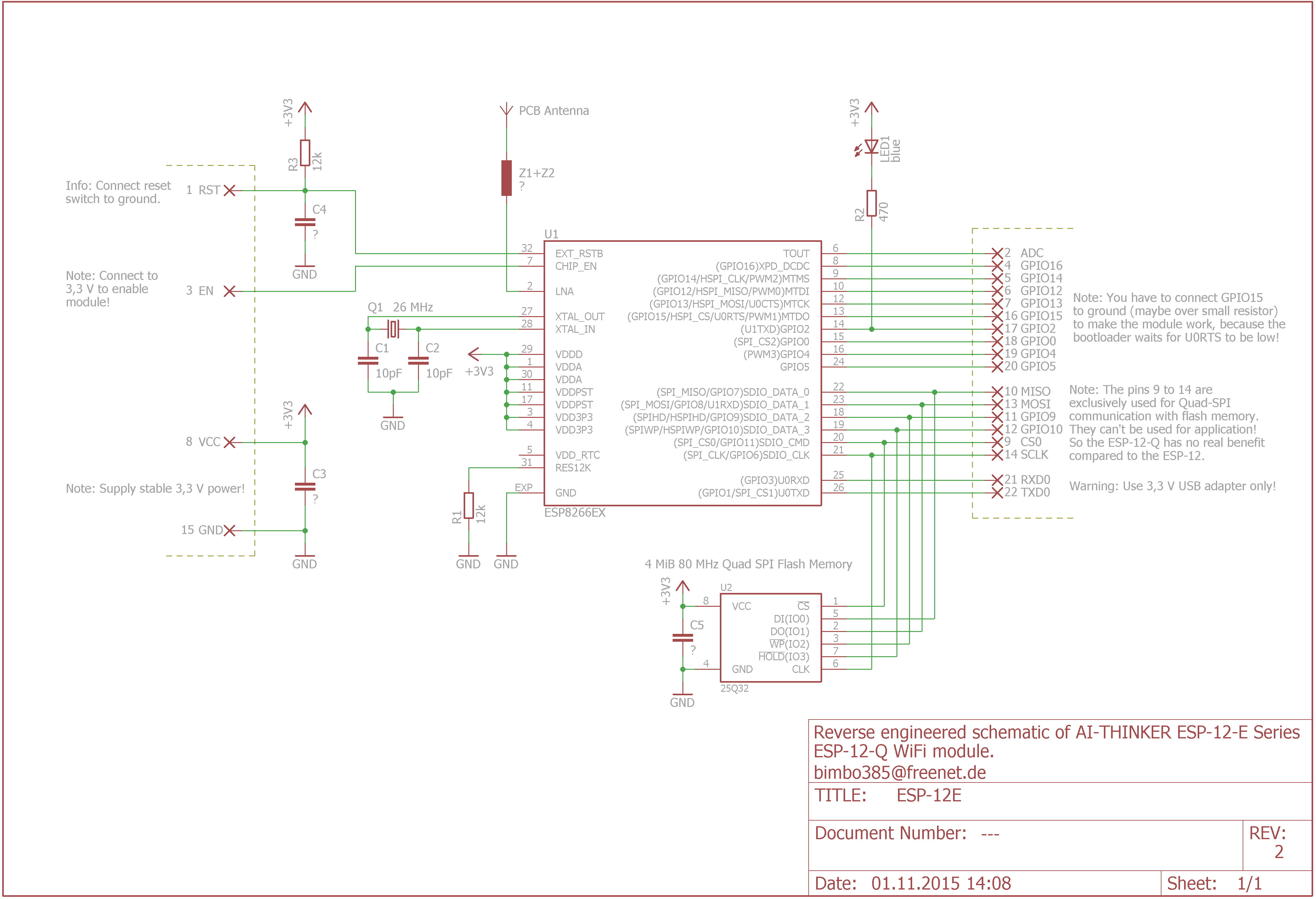
If you program your ESP8266 yourself using the Arduino IDE, the following code is enough to deactivate the LED.
#define GPIO02 2 pinMode(GPIO02, OUTPUT); digitalWrite(GPIO02, HIGH);
Falls Ihr dagegen zufällig ESPEasy als „Betriebssystem“ für den ESP8266 verwendet, könnt Ihr auf folgende, bereits integrierte Funktion zurückgreifen.

The hardware solution
Die Hardware-Lösung ist die Lösung Eurer Wahl, wenn Ihr die LED deaktivieren aber trotzdem den GPIO02 zur Interaktion mit anderer Hardware nutzen wollt. Dabei wird die LED einfach ausgelötet. Gerade der GPIO02 bzw. D4 wird auf Wemos D1-Mini-Boards – zumindest von mir – gerne verwendet, da er direkt neben den „5V“- und „GND“-Pins liegt. Einziger Nachteil: Die LED wird dabei meistens zerstört, was aber in den meisten Fällen zu verschmerzen ist.






This is admittedly the most radical solution. At the same time, it is also the only solution to deactivate the LED if you want to use the GPIO02 for other outputs at the same time.
Further information
https://vietnhap.com/dien-tu-so/tom-tat-esp8266-va-phan-loai-cac-ho-esp.htm
Have fun with the project
I hope everything worked as described for you. If not or you have questions or suggestions please let me know in the comments. I will then add this to the article if necessary.
Ideas for new projects are always welcome. 🙂
PS Many of these projects - especially the hardware projects - cost a lot of time and money. Of course I do this because I enjoy it, but if you think it's cool that I share the information with you, I would be happy about a small donation to the coffee fund. 🙂

